
Genre: ,
Release Year: ,
Developer: ,
Publisher: ,
Age Rating: ,
Playability Status: ,
Tested On: ,
Availability: ,
Flight simulators will always have a home on the PC. The complex cockpit controls of a real aircraft simply cannot map to the simple, user friendly game controllers that games consoles are limited to. That doesn’t mean every flight simulator is strictly for aviation nerds though. Crimson Skies is one flight game that has some elements common to more traditional flight simulators, but more of a focus on fun, exciting dogfighting than the deep technicalities of real aircraft flight.
Installation
The game should install without any issues on a modern PC. Simply place the disc in your computers optical drive and follow the on screen prompts. If installation does not start automatically, browse to the CD and run the SETUP.EXE file manually.
When asked what type of installation you want to perform, we recommend doing a full installation.
Patching
Before you take to the skies, there are two patches that you should install after installing the game.
Official patch 1.2 – Fixes various bugs in the game. Download it here and install it simply by running it.
Note that if you have a later edition of the game, you may not need this patch as your game may be pre-patched. If this is the case the patch will simply tell you that it is already installed.
Crimson Skies fix (Csfix) – This is a fan-made patch that lets the game run smoothly on more modern versions of Windows. You can download it here. The patch is downloaded as a 7-zip file, to extract it you must use the popular 7-zip program. If you’ve never used this program before, there’s an extensive tutorial here. To install this patch, first browse to the Crimson Skies installation directory (C:\Program Files (x86)\Microsoft Games\Crimson Skies by default) and make a backup copy of the “Crimson.exe” game file.
Now, extract the entire contents of the csfix.7z archive into the Crimson Skies game directory, overwriting the existing Crimson Skies game file (you have a backup, so no need to worry!). You’re now ready to play, but before you do that, you might want to check the next section regarding screen resolutions.
Setting screen resolution
Crimson Skies is a 4:3 aspect ratio (non-widescreen) game. The Csfix file, however, lets the game run in any resolution of your choosing. If you leave this as the default, the game will simply run at the highest available resolution. Since this is a widescreen resolution on most modern PCs, the game will appear stretched out of proportion.
To fix this problem, you need to open and edit the csfix.ini file in Notepad or your favourite text editor. If you’re not familiar with editing configuration files, see this tutorial.
To change the default resolution, first find the line that begins “OverrideRes” and make sure this now reads “OverrideRes=1” (do not copy the quotation marks).
Directly below this line you should see the lines “ScreenWidth” and “ScreenHeight”. You can now edit these to any suitable 4:3 screen resolution, such as 1024×768 (ScreenWidth=1024 ScreenHeight=768) or 1280×1024 (technically that’s 5:4, but whatever).
Another option is to create a custom resolution. On more modern gaming graphics cards, you can use your graphics card software to create a screen mode such as 1440×1080, which is basically 1080p but in 4:3 aspect ratio. By doing this you get as close to 1080p as possible without stretching the image out of proportion.
Whichever method you choose, don’t forget to save the changes in the file before closing your text editor.
With the patching process completed, you can now start the game.
Starting the game
Start Crimson Skies from its Start menu or desktop shortcut as normal. When you start the game, the following window will appear.
You can ignore what’s in the “Screen Resolution” box altogether, as the resolution you set in csfix.ini will override this. You should make sure that “Video Device” is set to “Accelerator” however. Then, simply click on “OK”. You may find that one of the initial loading screens is displayed in the wrong colours, but it should only be this one screen.
Tweaking visual quality
There are a handful of visual quality settings you can change from the games main menu. Start the game and from the main menu, click on “Preferences” and then “Video”. You should then see the following options.
This is an old game, so simply crank up the settings to the maximum as per the screenshot above. The exception to this is the “Screen Resolution” box, which you can ignore as this is overridden by the Csfix tool. Even a modest recent PC should be able to deal with these settings without breaking a sweat. Don’t forget to click on “Accept Changes” when you are done.
Configuring controls
With the csfix file installed, the game should support Xbox 360 controllers out of the box. You will still need your keyboard to hand to use some of the more advanced controls however.
Troubleshooting
Problems saving games or settings:- Like many older games, Crimson Skies stores its save game files and other configuration information in its installation directory. If you installed the game into the program files or program files (x86) folders, you may find that the default Windows security settings prevent the game from saving any progress. You may also be unable to edit the csfix.ini file and save your changes. To fix this problem set the permissions on your game folder so that your user account has full control/read write permissions. You can find a tutorial on how to configure folder permissions here.
Saved games themselves are stored in the “SavedGames” folder within the games root directory.
Screenshots
Our regular screenshot tool didn’t seem to work with this game, so here are a couple of screenshots we took from around the web.





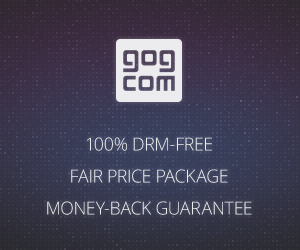

I can’t get this to run on my Win 8 or Win 7 box. What OS were you using when you ran the game.
Windows 10
my game installed fine (supposedly) but i havent been able to run it at all on my windows 10 pc. would having all the stuff above make it run, or are those just add-ons once i have it running?
I have installed both of the above mentioned patches and the game doesn’t launch. It opens the windows troubleshooter which does nothing for the game at all. Is there any way to fix this? I’m running Windows 10 on a machine with an AMD A10-5800k processor and GTX 950 graphics.
I did everything the guide said and the game works perfectly, but the menus aren’t fullscreen, they take up 1/4 of the screen, but everything else works fine.
I’m having a persistent and very troubling issue that I’ve tried for months to fix but can’t even find mention of anywhere online.
Playing the fixed windows 7 version, the graphics are all fine, but the gameplay constantly slows down and then speeds up, never running at the proper speed. It slows down for a few seconds until it feels like the game is at half speed, then it fast forwards like it’s making up for lost time.
Has anyone else had this issue?
Do you have an SLI rig?
Yes I have the same problem. Yes I have an sli rig.
Potentially Important Note!
If you are getting ‘error: failed to initialize video’ crash when launching the game make sure that you set your custom resolution to a 4:3 aspect ratio!
When I left it alone it crashed. When I set it 2560×1440 it crashed. When I set it to 1920×1440 it launched and ran perfectly at that resolution.
Use this calculator if you are unsure what width you need to set https://calculateaspectratio.com/ by selecting 4:3 and the pixel height of your monitor.
When extracting to the crimson skies directory didn’t work, I extracted to desktop then copied all that extracted and pasted to my crimson skies dir, and my game is working now. Not sure why this works, it just does. Good luck.
Probably a file permissions issue on that folder.
It would be helpful if people listed their OS, GPU, RAM and where they installed it to so trends can be spotted for what works and what doesn’t.
I have CS running on an old Dell Inspiron laptop (Intel Duo 2.2, 2gig RAM, 256meg vid card, Win7 32bit); works fine at 1600×1200 resolution. But have the same issue as a previous post – every minute or so it inexplicably slows to deplorable frame rates, another minute or so and back to normal. This is consistent, any mission, any aircraft; tried lower resolutions with no effect.
Have a feeling it is a game or compatibility issue as this old system runs Torchlight, Torchlight 2, Oblivion, MS TrainSim, Combat FlightSim 3, NOLF 1 &2, etc. with no issues (other than cooking the cpu to over 80deg on occasion, lol).
Hi everyone.
I follow all the instructions, but it is impossible. I can’t get it out of the 640×480 setting.
I modify the csfix.ini file but nothing, impossible.
Any suggestions or help?
Thanks
Used No CD Cracked EXE, “v2_Crimson_Skies_csfix” without the included Exe, and Voodoo2.55.3 (copying in the MS folder contents with dgVoodoo 2 files into the game directory > DirectX tab (uncheck watermark and I set it to 1920×1080). In the little game launcher window see that the Video Device is set to Accelerator display[AGP]. To my surprise all this mish-mash worked. I hope I got the instructions correct.
I have a Windows XP, Pentium 4 that runs at 2.53 GHz, 2GB RAM. Bought Crimson Skies in about 2002 and have played it off and on, for over 20 years. Up until the last month, I had always played it on a Win98 machine. It didn’t look any differently on the 2 machines, until I put in 2GB RAM into the XP machine. Then it was like a new machine. The graphics were so much better because now I could run everything at highest settings. However I tried to improve on this and bought a used ATI Radeon 9550SE,128MB, 64Bit (AGP not PCI) And downloaded drivers for the card. Whenever I tried to start the game, it gives message “failed to initialize video”. However this card does work well and improves graphics greatly in other old Sims like “Microsoft Combat Flight simulator WWII Europe series, from 1998. I think this card is a 4X / 8X type. And I have read that these cards will work in my 4X AGP machine. But I have also read that something games may not like some of these dual mode cards. So I may try
a plain 4X card such as the Nvidia GeForce 3 series or sssimilar.Any ideas
es
Hi Oscar! You may find a solution on this forum .. https://discord.gg/75JR9KWzAn
Maybe it is helpful .