Another impressive strategy game to add to the PCs huge back catalogue, Warlords 3 – Dark Lords Rising is a stand-alone expansion pack for the game Warlords 3 – Reign of Heroes. The game is a turn based strategy game set in a fantasy world. In the game you take on the role of the sinister sounding Lord Bane and you will command the forces of evil as you try to reconquer the lands of Siria. The game was well received on launch and is accessible to new players without being too simplistic for strategy game veterans.
Installation
The most difficult part about getting this game to run on more modern PCs is getting it to install. Unfortunately the game has a 16 bit installer program and that means it’s not possible to install it on any 64 bit version of Windows. We looked into producing a replacement installer but we weren’t able to find a way to unpack the game data from the Warlords 3 CD-ROM. If you want to play the game, here’s what you need to do:-
- Find an old Windows XP or Windows 98 PC. It can be a real PC or a virtual machine. There’s a tutorial on setting up Windows XP in a virtual machine here. You should also be able to use a Windows 7 machine as long as it is running Windows 7 32 bit.
- Install the game on your old PC. Do a full installation.
- Find the games installation folder, by default it is in “C:\Program Files\Red Orb Entertainment”.
- Copy the “Warlords III – Darklords Rising” folder to a USB stick or a network location. Anywhere so that you can get to it on your main PC.
- Copy the “Warlords III – Darklords Rising” game folder to a suitable location on your main PC. “C:\Games” would be good, for example.
- Download and run our Warlords 3 – Darklords Rising registry key tool (link broken? let me know here). This will create the required registry keys, Start menu/screen shortcuts and an uninstaller too. Note that you will need your Warlords 3 – Darklords Rising game CD in your computers optical drive.
Patching
The latest patch for the game is patch 1.02. You can download this patch here. To install the patch, simply copy all the files from the zip file you download (w3d102uk.zip) to your Warlords 3 – Darklords Rising game folder, overwriting any files if prompted.
Running the game
Start the game by searching for “Warlords III” on the Start menu/screen and clicking the “Warlords III – Darklords Rising” icon that appears. The game may pop up a warning that you are low on disk space, even if you have gigabytes free, but this warning can be ignored. The games launcher will then appear. Make sure to select screen resolution – 1024×768 (we tried hacking the games configuration files to enable higher resolutions but this didn’t work), before choosing either Single Player or Multi Player. The options “Red Orb Zone” and “Play on Mplayer” no longer work.
There are no other options to configure, so simply start the game and begin your reign of terror.
Optional – Using dgVoodoo2
While the game appears to run fine on Windows 10 without any other compatibility fixes, you may be interested to know that the game also appears to work well with dgVoodoo2 too. dgVoodoo2 is a legacy directX (DirectX 1 to 7) to DirectX 11 wrapper program. When you run a game with dgVoodoo2, it appears as if it were a DirectX 11 game. We cover how to use dgVoodoo2 here.
While there’s no particular performance benefit to running the game with dgVoodoo2, it does make the game compatible with several useful tools, such as nVidia Shadowplay and Evolve. nVidia Shadowplay allows you to record and stream your gaming sessions and Evolve allows you to record and stream as well as track play time, take screenshots, chat to your friends and much more, all without having to alt-tab back to the desktop. This can be useful, since we found the game does have a tendency to crash if you alt-tab back to the desktop while playing.
Multiplayer
The games official multiplayer servers and services have long since shut down. However, you can still play network games across your local network with other computers in the house. To do that, start the game as normal and click on “Multi Player” on the games launcher. Then, choose “Create a Game”. Then choose “Internet TCP/IP Connection for DirectPlay”. You then go to another PC in your home that’s also running the game and choose “Multi Player” and then “Connect to a game”. Again choose “Internet TCP/IP Connection for DirectPlay” and enter the IP address of the first computer. You can find the IP address of a computer in your network by opening a command prompt window (search for CMD) and then entering the command “ipconfig”.
You could also try the virtual LAN/Party service in Evolve, which should make it easier to connect to your friends and play across the internet, though again we haven’t tested this ourselves. If you do try this, please leave a comment and let us know how you got on.
Screenshots
Click on any screenshot to enlarge it.



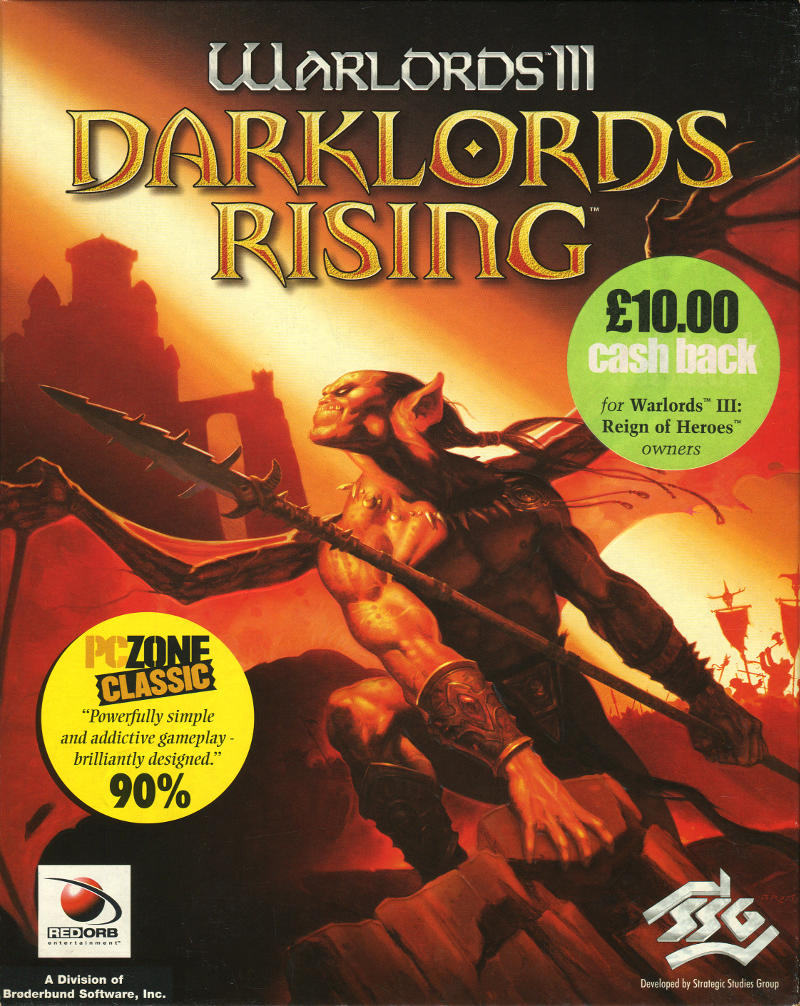
Ohh, thank you, can’t wait to try this! My favorite Warlords game.
How I wish someone would remake this game and open up a new multiplayer server. This game was good playing the AI but was amazing playing multiplayer, I was ranked in the top 10 when they shut down the servers, the additional services that picked it up for a while didn’t have the same kind of following though and it was about that time I got into playing Everquest (spent literally 2 years of my life actively playing that one) I long for the days of playing out a true strategy battle like the old days though.
Thx, i looked so long for a way to play the good old one on my pc.
so what if you don’t own a 98 PC how would one go about this then… ya know its only 2018
“Find an old Windows XP or Windows 98 PC. It can be a real PC or a virtual machine. “
We have 4 of us that still play online vs each other real time on weekends. (Telcontar, Crazy Horse, Phunt, and Red Viking.) If interested, email me at *snip* and we can add to live gaming of this awesome game.
Hi Red, unfortunately for data protection we can’t allow e-mail addresses in comments. Do you have a website or similar people can visit?
First off, thank you for this helpful post.
For me it runs the same with or without the reg patch. Doesn’t seem to be needed on Win 7.
Did have problems with the game freezing almost immediately after starting a campaign though. Found a working fix for that if anyone else has that issue. Just add /WINCURSOR to the end of the target path line in the shortcut to the game (so it reads something like “C:\Warlords III – Darklords Rising\Darklord.exe” /WINCURSOR). This fix also works for Warlords III – Heroes Rising.
Also had an issue with the music not playing. Turns out the game will not play the CD audio unless the disc or disc image is in the first optical drive. It doesn’t care if it’s a real drive or a virtual drive, but it has to be the first one.
I have error initializing Directdraw what i can do?