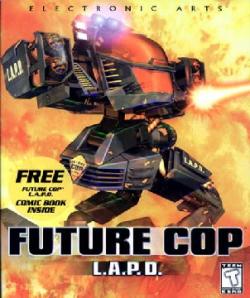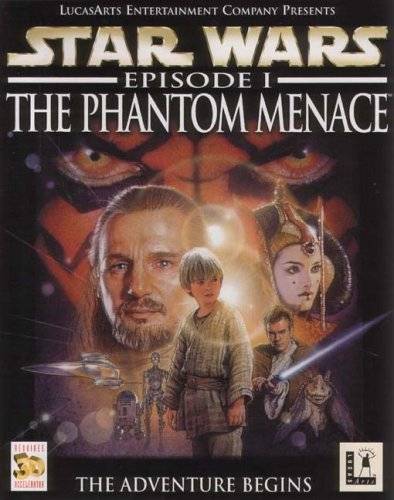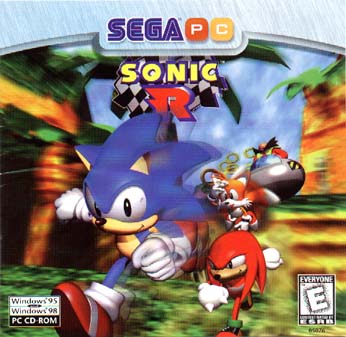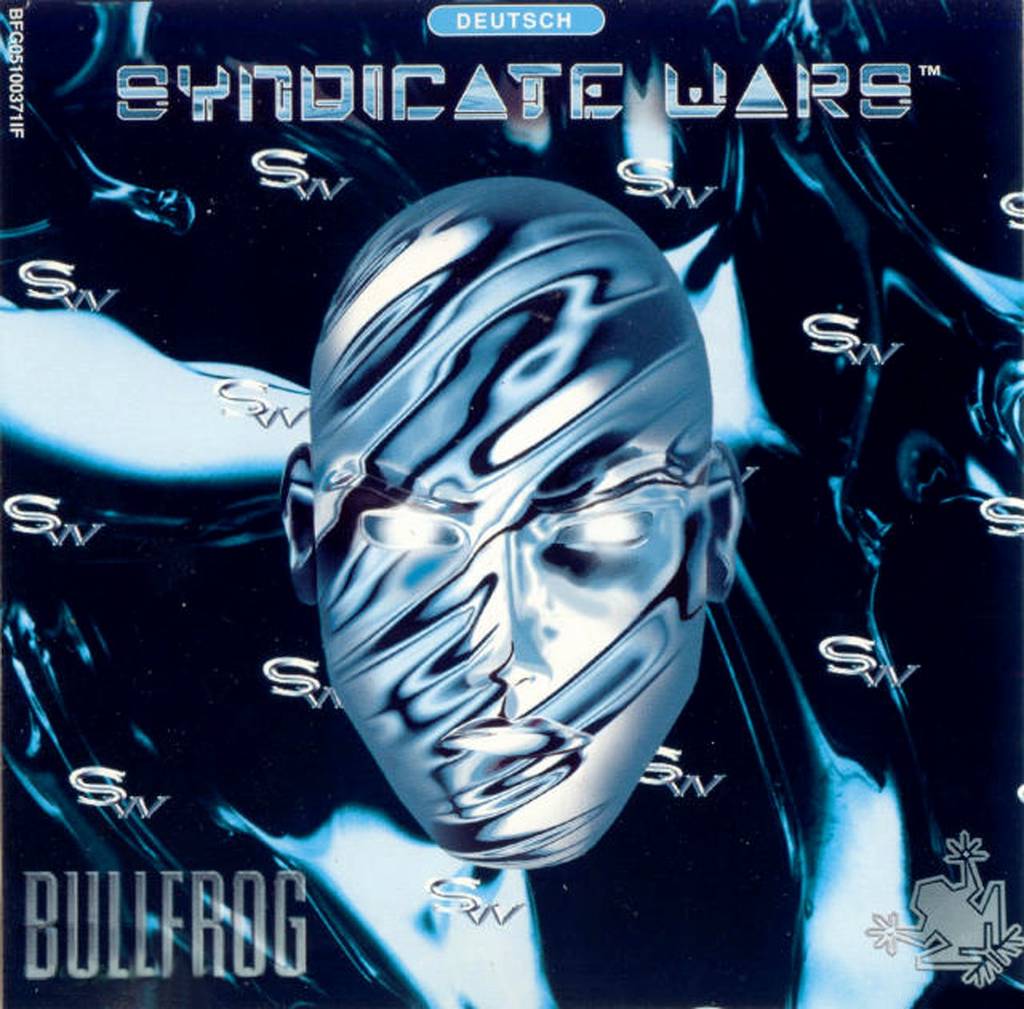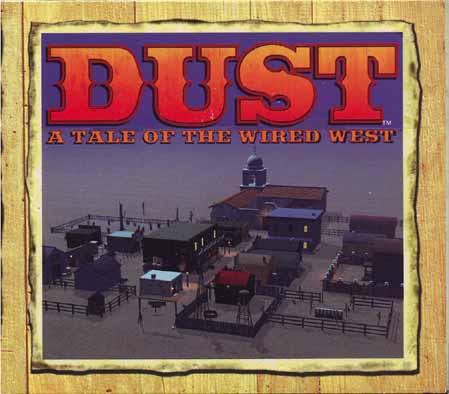If you liked to play policeman/woman when you were a kid, chances are that involved running around with toy guns and shooting at your friends, rather than directing traffic or writing speeding tickets. Real police work might not be as exciting as you imagined it when you were a child, but fear not. According to […]
Don’t want the hassle? Get this game pre-fixed, DRM free and ready to play from GoG.com. Fully working or your money back. Why be a tycoon for oil, property or other such boring commodities when you can be a rollercoaster tycoon? In this strategy and simulation game you will get to build your own theme
Atomic bombs have destroyed the world, leaving behind a devastated wasteland full of monsters, radioactive ooze and desperate, often violent, survivors. Sounds like a great setting for a videogame doesn’t it? Fallout was the first post apocalyptic roleplaying game in the now well established Fallout franchise. While set in the same alternate history universe, it
Vikings are well known for their war-like pillaging and conquering, so it might come as a surprise to find that this Viking themed game isn’t about slaying your enemies but more about solving puzzles. Erik the Swift, Baleog the Fierce, and Olaf the Stout have been abducted from their village by aliens. The trio each
While the first of the Star Wars prequels might not have pleased everyone, back in 1999 it was big news at the box office and the Lucasfilm marketing machine was working in overdrive. The now sadly disbanded LucasArts software house produced and licensed several games based on elements or characters from the movie, including the
Don’t want the hassle? Get this game pre-fixed, DRM free and ready to play from GoG.com. Fully working or your money back. Here we go again! In the near future, war has been abolished and the world lives in peace, which sounds like fantastic news for the human race. However, since this game is called
In this 1999 platform title, Bugs unwittingly activates a time machine believing it to be a carrot juice dispenser. This mistake sends him on a quest across the eras to retrieve the magic golden clocks so that he can return to his own time. The game was a modest commercial success and spawned a sequel, Bugs Bunny & Taz: Time Busters.
Don’t want the hassle? Get this game pre-fixed, DRM free and ready to play from GoG.com. Fully working or your money back. Ever feel like big corporations are gaining too much power? Don’t be silly, must be the chip in your head not working correctly. Now, if you’d like to step into this darkened alley,